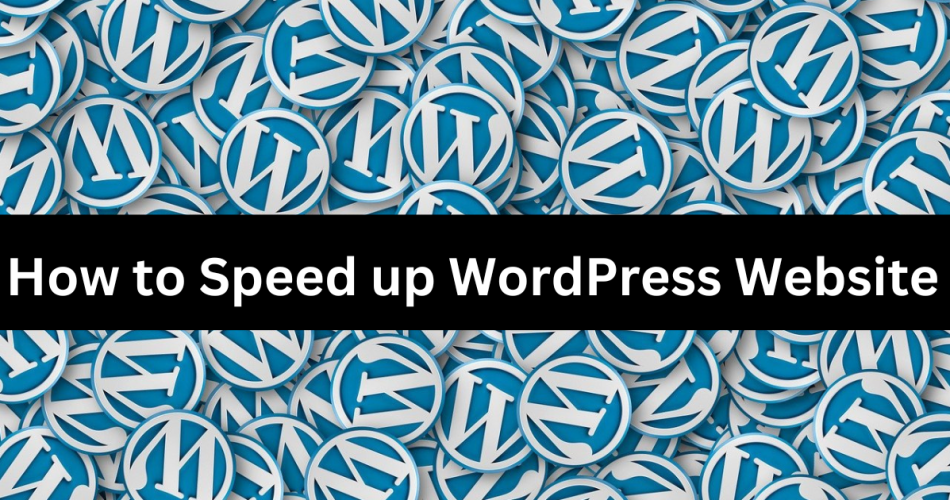A. Importance of website speed
The importance of website speed cannot be overstated, as it has a profound impact on various aspects of a website’s performance and overall user experience. Here are several key reasons highlighting the significance of having a fast-loading website:
User Experience:
First Impressions Matter: Visitors swiftly evaluate your website based on how quickly it loads. A slow performance can lead to frustration and a negative user experience, resulting in higher bounce rates.
User Engagement: An optimized website speed contributes to enhanced user engagement by providing a smoother browsing experience. Faster loading times not only attract users but also encourage them to explore the site further, leading to increased page views and extended time spent on the platform.
Search Engine Optimization (SEO):
Search Rankings: Search engines, including Google, factor in page speed when determining rankings. Faster websites often secure higher positions in search results, positively impacting organic traffic and overall visibility.
Crawl Budget: Search engine bots dedicate limited time to crawling. Faster websites facilitate the crawling and indexing of more pages within the allocated time, ultimately enhancing overall search visibility.
Conversion Rates:
User Retention: Websites with slow loading times, especially on e-commerce platforms, often experience higher bounce rates. Faster load times not only enhance user retention but also increase the chances of converting visitors into customers.
E-commerce Performance: Fast-loading pages significantly enhance the entire online sales process, positively impacting the sales funnel. Quick product page loading and streamlined checkout processes contribute to a smoother shopping experience for online businesses.
Mobile Experience:
Mobile Optimization: Mobile optimization is increasingly important as more people use mobile devices for browsing. A swift mobile experience is essential because slow-loading mobile pages can lead to higher abandonment rates, negatively affecting both user experience and SEO.
Competitive Advantage:
User Expectations: Users tend to favor fast-loading websites and may choose competitors with quicker sites. A slow website could result in losing potential customers to competitors providing a superior user experience.
Cost Savings:
Server Resources: Quicker websites efficiently use fewer server resources, resulting in potential savings on hosting expenses. They can handle more concurrent users without the need for extensive server upgrades. This not only enhances performance but also contributes to cost-effectiveness in hosting.
Global Reach:
Geographical Considerations:
B. Impact on user experience and SEO
The significance of website speed on user experience and SEO is considerable. Faster websites positively influence user satisfaction and search engine rankings. Here’s an overview of how website speed impacts user experience and SEO:
1. User Experience (UX):
a. Page Load Time: – Fast webpage loading is essential for a positive user experience. Even a slight delay can frustrate users and lead to potential abandonment. Optimize your site’s performance to keep visitors engaged and satisfied.
b. Bounce Rates: – A website that loads slowly often sees higher bounce rates. Users are more likely to leave when content takes too long to appear. Lower bounce rates, on the other hand, indicate a more engaging and satisfying user experience. Ensure faster loading times to keep users engaged and improve overall satisfaction.
c. Page Interactivity: -The speed of a website plays a significant role in shaping user interaction. A positive user experience is closely tied to the presence of responsive and interactive elements, contributing to satisfaction. Any delays in responsiveness can result in user dissatisfaction. By ensuring swift loading times and incorporating responsive design, websites enhance user engagement and foster a more positive overall experience.
d. Mobile Experience: – In the era of mobile browsing, a speedy mobile experience is essential for user satisfaction. Slow-loading pages may lead to users leaving the site or app.
e. User Retention: –Delivering a swift and seamless website experience is pivotal for retaining users. Improved load times play a significant role in achieving this goal, contributing markedly to higher user retention rates. As load times improve, users not only tend to prolong their stay on the website but also feel more encouraged to explore additional pages. This, in turn, fosters a more active engagement with the presented content. The correlation between load times and user behavior underscores the importance of prioritizing website performance to ensure optimal user satisfaction and interaction.
2. SEO (Search Engine Optimization):
a. Search Rankings: – Search engines, like Google, factor in page speed when deciding rankings. Faster-loading sites are more likely to rank higher, boosting visibility and organic traffic.
b. Crawl Budget: – Search engine bots have a limited crawl budget, which determines how many pages of a website can be crawled and indexed during a given timeframe. Faster websites enable more efficient crawling, ensuring that a larger portion of the site is indexed.
c. Mobile-First Indexing: -Google prioritizes the mobile version of a site for indexing and ranking. A swift mobile experience is crucial for maintaining and improving search rankings.
d. User Signals: – Search engines analyze user signals like bounce rates and dwell time to assess a site’s quality. Faster sites usually have lower bounce rates and longer dwell times, signaling to search engines that the content is relevant and engaging.
e. Core Web Vitals: – Google introduced Core Web Vitals as user-centric metrics, covering page speed factors. Sites meeting or surpassing these metrics stand a better chance of favorable treatment in search rankings.
C. Goals for speeding up a WordPress website
Improve User Experience:
- Reduced Page Load Time: The main focus is to minimize webpage loading times, ensuring a swift and efficient user experience and reducing bounce rates. This optimization aims to create a seamless browsing experience by enhancing the speed at which web pages load. The ultimate goal is to keep users engaged and discourage them from navigating away due to prolonged loading times.
- Enhanced Interactivity: Strive for enhanced interactivity, Ensure smooth navigation without delays, creating a user-friendly experience. This focus on improved interaction contributes to a satisfying and efficient browsing journey.
- Optimized Performance Across Devices: Ensure that your website performs optimally across all devices. Pay special attention to mobile responsiveness, as this is crucial for minimizing bounce rates and retaining visitors.
Increase User Engagement:
- Quick Content Delivery: Captivate users by delivering content with speed. Faster loading times not only enhance user experience but also encourage users to explore multiple pages, extending their time on the site.
Enhance Conversion Rates:
- Fast Checkout Processes: For e-commerce platforms, streamline the checkout process. Accelerating the loading of product pages and optimizing the purchasing journey contribute significantly to higher conversion rates.
Boost SEO Performance:
- Higher Search Engine Rankings: Elevate your website’s search engine rankings by prioritizing faster loading times. The ultimate objective is to secure higher positions in search results, resulting in a substantial increase in organic traffic.
- Compliance with Core Web Vitals: Ensure alignment with search engine standards, exemplified by Google’s Core Web Vitals. These standards emphasize user-centric metrics related to website speed and overall performance.
Optimize Server Resources:
- Efficient Resource Utilization: Efficiently manage server resources to accommodate increased traffic without compromising performance. This not only fosters potential cost savings but also improves the scalability of your website.
Enhance Global Accessibility:
- Reduced Latency with CDNs: Implement Content Delivery Networks (CDNs) to minimize latency. By doing so, you ensure a seamless and consistent user experience for visitors across the globe, irrespective of their geographical location.
- Reduced Waiting Times: A website that loads quickly not only improves visitor retention but also encourages users to delve deeper into the content, creating a more immersive and satisfying user experience.
Ensure Compatibility with Latest Technologies:
- Stay Updated: Consistently update the WordPress core, themes, and plugins to stay aligned with the latest technologies. This proactive approach not only ensures optimal performance but also provides essential security enhancements, safeguarding your website and user data.
Enhance Brand Reputation:
- Positive Perception: The speed of your website plays a significant role in shaping a positive brand image. Users naturally connect a seamless online experience with a well-maintained and trustworthy brand, contributing to an elevated overall brand reputation.
Adapt to Evolving User Expectations:
- Keep Pace with Trends: Stay attentive to industry trends and the evolving expectations of users concerning website speed. Continuous optimization is essential to meet the dynamic demands of users and stay ahead of technological advancements, ensuring that your website remains not only relevant but also appealing to your target audience.
II. Website Performance Audit
A. Use online tools like Google PageSpeed Insights, GTmetrix, and Pingdom
Google PageSpeed Insights:
- Purpose: Google’s PageSpeed Insights is designed for evaluating web page performance across both mobile and desktop devices.
Key Features:
- Page Speed Score: This score, ranging from 0 to 100, provides a comprehensive overview of the web page’s overall performance.
- Field Data: Real-world user data, such as Chrome users’ experiences, is utilized to assess loading times and actual user interactions.
- Lab Data: Simulated performance metrics are provided, allowing for a detailed analysis in a controlled environment.
- Opportunities and Diagnostics: The tool offers specific recommendations for improvement, including optimizing images or leveraging browser caching.
GTmetrix:
- Purpose: GTmetrix combines insights from Google PageSpeed Insights and YSlow to provide a thorough performance analysis.
- Key Features:
- Page Load Time: This critical metric measures how quickly a page fully loads, directly impacting user experience.
- YSlow Score: The tool assigns a graded evaluation based on Yahoo’s rules for high-performance websites.
- Waterfall Chart: A visual representation illustrates the loading sequence, facilitating the identification of bottlenecks.
- Recommendations: GTmetrix provides actionable suggestions for various aspects, such as images, scripts, and server response time.
Pingdom:
- Purpose: Pingdom functions as a website monitoring and performance testing tool, concentrating on the speed of web page loading.
- Key Features:
- Page Load Time: This metric measures the complete time a web page takes to load, a crucial factor for user satisfaction.
- Performance Grade: The tool assigns a grade (A-F) based on the overall performance of the website, aiding in gauging its efficiency.
- Page Analysis: It breaks down the components of a web page, offering insights into load times for individual elements.
- History and Trends: Users can track performance changes over time and identify trends, facilitating strategic decision-making.
Enter the Website URL:
- Visit the respective tool’s website (Google PageSpeed Insights, GTmetrix, or Pingdom).
- Enter the website URL to initiate a comprehensive analysis.
Analyze the Results:
- Review the detailed performance scores, recommendations, and diagnostic information provided by the tool.
- Identify specific areas for optimization, such as image compression, browser caching, or script minification.
Implement Recommendations:
- Address the specific recommendations provided by each tool to enhance the website’s performance.
- Optimize images, leverage browser caching, and make necessary changes for improved loading times based on the gained insights.
Regular Monitoring:
- Conduct periodic performance tests using these tools for ongoing optimization.
- Track improvements in page load times and overall performance scores, adapting strategies as needed for continuous enhancement.
B. Identify current performance bottlenecks
Use Performance Monitoring Tools:
- Google PageSpeed Insights, GTmetrix, and Pingdom:The tools mentioned earlier generate detailed reports on diverse performance metrics. They highlight specific areas of concern, offering a comprehensive overview.
- Web Analytics Tools (e.g., Google Analytics): Analyze user behavior, bounce rates, and page load times to pinpoint performance issues caused by specific pages or elements.
Conduct a Website Performance Audit:
- Technical SEO Audit: Identify issues impacting website performance, such as broken links, excessive redirects, and server errors.
- Database Audit: Assess database query efficiency and locate areas for optimization.
- Code Review: Examine the website’s code for unnecessary scripts, large CSS or JavaScript files, and inefficient coding practices.
- Server Response Time: Assess the server response time using tools like Pingdom. Slow responses may indicate hosting or server configuration issues.
- Server Logs: Review logs for errors or performance issues. Analyze resource usage to ensure efficient utilization.
Examine Content Delivery:
- CDN Performance: Evaluate your Content Delivery Network’s (CDN) performance and configuration. Ensure it efficiently distributes content and minimizes latency.
- Asset Loading: Inspect the loading of assets like images, scripts, and stylesheets. Optimize loading strategies to reduce unnecessary delays.
Evaluate Third-Party Scripts and Plugins:
- Plugin Analysis: Inspect installed plugins for performance impact; deactivate or replace those causing slowdowns.
- Third-Party Scripts: Evaluate performance impact of third-party scripts like ads or analytics. Consider asynchronous loading or deferment to prevent page rendering blockage.
- Image Compression: Ensure your images are optimized for the web to prevent large files from hindering page load speed. Utilize effective compression techniques for faster loading times and improved user experience.
- Lazy Loading: Implement lazy loading for images, allowing them to load only when they enter the user’s viewport. This enhances page speed by prioritizing the loading of visible content, contributing to a smoother browsing experience.
Network Latency and Browser Rendering:
- Network Waterfall Analysis: Leverage tools like GTmetrix and Pingdom to generate waterfall charts that illustrate the loading sequence of page elements. Identify and address delays in the loading process to optimize overall performance and user satisfaction.
- Browser Developer Tools: Make use of browser developer tools to thoroughly analyze network requests, rendering times, and potential client-side issues. By identifying and rectifying these issues, you can enhance the efficiency of your website’s rendering process.
User Feedback and Support Tickets:
- User Complaints: Act promptly on user feedback regarding slow website performance. Analyze support tickets and customer complaints to pinpoint specific issues affecting speed, ensuring a proactive approach to user satisfaction and retention.
- User Testing: Conduct usability testing to gain insights into performance-related pain points from a user perspective. This valuable feedback helps refine your website’s performance and align it with user expectations.
Consider Mobile Performance:
- Mobile-Friendly Test: Utilize Google’s Mobile-Friendly Test to assess how well your website performs on mobile devices. Optimize mobile responsiveness to cater to the growing number of users accessing your site via smartphones and tablets.
- Responsive Design: Ensure your website is not only mobile-friendly but also responsive and optimized for various screen sizes. A seamless experience across devices contributes to higher user engagement and improved search engine rankings.
Continuous Monitoring:
- Set Up Performance Monitoring: Implement robust tools for ongoing performance monitoring to swiftly detect and address emerging bottlenecks. Proactive monitoring ensures optimal website performance, providing a smooth user experience.
- Regular Audits: Conduct frequent performance audits to reaffirm the effectiveness of your optimizations and address new challenges that may arise. Regular assessments contribute to sustained high performance and improved search engine visibility.
C. Analyze loading times for different page elements
Use Performance Monitoring Tools:
-
-
.Review Waterfall Charts:
-
- Organizing elements in chronological order on your webpage not only makes it easier for you to identify but also helps optimize loading times. By recognizing elements that take longer to load, you can address potential delays in rendering, ensuring a smoother and more efficient user experience.
Identify Critical Rendering Path:
-
- Make your website load faster for users by giving priority to above-the-fold content. This not only creates a positive first impression but also improves user engagement.
Evaluate Images:
- Images frequently contribute to prolonged loading times, impacting overall page performance. It’s crucial to meticulously examine the size and format of images embedded on the page to ensure optimal loading efficiency.
- Utilizing tools such as GTmetrix becomes imperative, as they not only pinpoint issues but also provide actionable recommendations for optimizing images. Techniques like compression and implementing lazy loading are particularly emphasized to enhance overall website speed and performance.
Examine Scripts and Stylesheets:
-
Examine the size and complexity of your JavaScript and CSS files, as these factors influence how quickly your page loads. Ensuring these files are optimized plays a vital role in enhancing overall website performance.
-
Improve the situation by actively reducing the size of your scripts and stylesheets through methods like minification and compression. This optimization not only makes them more compact but also contributes significantly to the improved speed and efficiency of your website.
Assess Third-Party Resources:
- External scripts, such as those for analytics, ads, or social media widgets, can impact your site’s speed. Assess their loading speed and evaluate their influence on overall performance. Optimizing these scripts is vital for SEO as it contributes to faster page loads, enhancing user experience and potentially improving search engine rankings.
- To ensure essential content isn’t delayed by less crucial scripts, consider loading them asynchronously or deferring their execution. This SEO-friendly approach aids in maintaining optimal site performance, which positively influences both user satisfaction and search engine visibility.
Check Server Response Times:
- The speed at which a page loads is influenced by how quickly the server responds. It’s essential to examine the response times for various elements to identify potential bottlenecks.
- Explore network requests, loading times, and rendering processes using browser developer tools like Chrome or Firefox. These tools offer valuable insights into how your website elements are functioning.
-
- Check how well your CDN delivers static assets. Make sure it distributes assets efficiently and reduces delays for users, improving their experience.
- Examine CDN logs and reports for a detailed analysis. Identify and fix issues that might affect asset delivery and overall performance.
Monitor Dynamic Content Loading:
- Examine the loading times of dynamically generated content, specifically data fetched from APIs. Enhance the speed of loading dynamic content by optimizing both database queries and server-side processes.
- Consider implementing client-side optimizations to render dynamic content more efficiently. This approach ensures a smoother and quicker user experience while interacting with the dynamically generated elements on your website.
Repeat Tests for Different Devices and Network Conditions:
- Analyze loading times under various conditions, including different devices (desktop, mobile) and network speeds.
- Ensure a consistent and optimized experience across a diverse range of user scenarios.
III. WordPress Hosting
A. Choose a reliable and fast web hosting provider
Selecting the right web hosting provider is a pivotal decision that significantly influences the success of your WordPress website. It plays a crucial role in determining critical factors such as page load times, uptime, and the overall user experience.
Key considerations:
- Performance: Look for a hosting provider that offers robust server infrastructure and high-speed connections. Consider providers with SSD storage for faster data retrieval.
- Uptime: Choose a host with a high uptime guarantee (99.9% or higher) to ensure that your website is consistently accessible to visitors.
- Scalability: Choose a hosting provider that lets you easily adjust resources as your site grows. This ensures your website can handle more visitors without slowing down.
- Customer Support: Prioritize hosting services with responsive and knowledgeable customer support. This is especially important if you face issues and need quick assistance.
B. Consider managed WordPress hosting for optimized performance
Managed WordPress hosting is a specialized hosting solution tailored specifically for WordPress websites. It offers a range of benefits, including enhanced performance, security, and convenient management tools.
Advantages of managed WordPress hosting:
- Server Optimization: Hosting providers optimize their servers for WordPress, ensuring better performance and compatibility with the platform.
- Automatic Updates: Managed hosts often handle core WordPress updates, themes, and plugins automatically, reducing the risk of security vulnerabilities.
- Security: Security measures are usually robust, with features such as firewalls, malware scanning, and proactive threat monitoring.
- Specialized Support: Support teams are familiar with WordPress, providing expertise in troubleshooting platform-specific issues.
C. Ensure server location aligns with your target audience
IV. Content Delivery Network (CDN)
A. Introduction to CDNs and their benefits
A Content Delivery Network (CDN) is a network of distributed servers strategically located around the globe. The primary purpose of a CDN is to enhance the performance, speed, and availability of web content by reducing latency and optimizing data delivery. CDNs offer several benefits for websites, especially those built on platforms like WordPress.
Key benefits of using a CDN:
- Improved Loading Speed: CDNs cache static resources like images, stylesheets, and scripts on servers closer to the user, reducing the time it takes to load these elements.
- Reduced Latency: By delivering content from servers geographically closer to the user, CDNs minimize the round-trip time for data, resulting in lower latency and faster page loading times.
- Scalability: CDNs distribute the load across multiple servers, ensuring that your website can handle increased traffic without compromising performance.
- Enhanced Security: Some CDNs provide security features, including DDoS protection and Web Application Firewalls (WAF), helping safeguard your website from potential threats.
- Global Reach: CDNs enable websites to be accessed quickly from any part of the world, making them particularly beneficial for international audiences.
B. Choose a reputable CDN service
Selecting the right CDN service is crucial to maximizing the benefits mentioned above. Consider factors such as performance, reliability, ease of use, and additional features offered by various CDN providers.
Considerations for choosing a CDN service:
- Network Coverage: Choose a CDN with a global network of servers to ensure comprehensive coverage and reduced latency for users worldwide.
- Performance Optimization: Look for CDNs that offer advanced features such as image optimization, minification, and compression to further enhance website performance.
- Reliability and Uptime: Opt for a CDN provider with a proven track record of reliability and high uptime, ensuring that your content is consistently available to users.
- Security Features: Evaluate the security measures provided by the CDN, including DDoS protection, SSL support, and WAF capabilities.
- Integration with WordPress: Some CDNs offer seamless integration with WordPress, making it easier to configure and manage CDN settings directly from the WordPress dashboard.
C. Implement and configure CDN for WordPress
Once you’ve chosen a CDN provider, it’s time to integrate and configure the CDN with your WordPress website. Most CDN providers offer detailed documentation and plugins to simplify the implementation process.
Steps to implement and configure a CDN for WordPress:
- Sign up with the CDN Provider: Create an account with the chosen CDN provider and obtain the necessary credentials, such as the API key or CDN URL.
- Install and Activate CDN Plugin: Many CDN providers offer WordPress plugins that streamline the integration process. Install and activate the plugin associated with your chosen CDN.
- Configure CDN Settings: Enter the CDN-specific details provided by your CDN provider into the plugin settings. This may include the CDN URL, API key, or other authentication information.
- Enable CDN for Static Resources: Configure the plugin to deliver static resources (images, stylesheets, scripts) through the CDN. This ensures that these resources are served from the nearest CDN server.
- Test Website Performance: After configuration, thoroughly test your website to ensure that the CDN is functioning correctly and improving loading times.
V. Optimize Images
A. Use proper image formats (JPEG, PNG, WebP)
Selecting the appropriate image format is crucial for balancing image quality and file size. Different formats serve different purposes, and choosing the right one can significantly impact loading times.
Common image formats and their use cases:
JPEG (Joint Photographic Experts Group):
Use for: Photographs and images with gradients.
Benefits: Good compression with minimal loss of quality, suitable for high-color photographs.
PNG (Portable Network Graphics):
Use for: Images with transparency, logos, icons, and simple graphics.
Benefits: Lossless compression with support for transparency, ideal for images with text or sharp edges.
WebP:
Use for: Modern browsers that support WebP format.
Benefits: Offers superior compression and image quality compared to JPEG and PNG. Best for reducing image file sizes without sacrificing quality.
B. Compress and resize images without sacrificing quality
Image compression involves reducing the file size of an image without significantly compromising its visual quality. This is crucial for optimizing loading times and improving overall website performance.
Image optimization techniques:
- Lossy Compression: Use tools or plugins to apply lossy compression to JPEG images, finding the right balance between file size reduction and acceptable visual quality.
- Lossless Compression: For images requiring transparency or sharp edges (e.g., logos), apply lossless compression using tools like ImageOptim or TinyPNG.
- Resize Images: Ensure that images are appropriately sized for their display on the website. Avoid using large images when smaller ones will suffice, reducing unnecessary data transfer.
C. Implement lazy loading for images:
Lazy loading is a technique that defers the loading of images until they are about to be displayed on the user’s screen. This helps reduce initial page load times, especially for content-rich pages with numerous images.
Benefits of lazy loading:
- Faster Initial Page Load: By loading only the images visible to the user initially, lazy loading minimizes the amount of data transferred during the initial page load.
- Improved User Experience: Users can start interacting with the page more quickly, even before all images have loaded.
- Bandwidth Savings: Lazy loading conserves bandwidth by loading images only as they become necessary during user scrolling.
- Reduced Server Load: By spreading image loading over time, lazy loading reduces the strain on the server during the initial page load
C. Implement lazy loading for images
- Use a Lazy Loading Plugin: Many WordPress plugins, such as “Lazy Load by WP Rocket” or “A3 Lazy Load,” make implementing lazy loading simple. Install and configure the chosen plugin.
- Update Theme Files: Ensure that your WordPress theme supports lazy loading. If not, consider modifying theme files or using a child theme to add lazy loading functionality.
- Verify Implementation: Test your website to confirm that images are loading lazily. Verify that images below the fold are only loaded when they come into the user’s viewport.
VI. Caching
A. Introduction to caching and its importance
Caching is a technique used to store copies of frequently accessed or computationally expensive data in temporary storage, allowing for quicker retrieval when requested again. In the context of web development and WordPress, caching plays a crucial role in improving website performance and reducing server load.
Key aspects of caching:
- Page Load Speed: Caching reduces the time it takes to load a web page by serving pre-generated content instead of dynamically generating it with each request.
- Server Resource Optimization: By delivering cached content, the server expends fewer resources, reducing the load on the server and improving overall efficiency.
- Enhanced User Experience: Faster loading times contribute to a better user experience, reducing bounce rates and encouraging user engagement.
B. Install and configure a caching plugin (e.g., W3 Total Cache, WP Super Cache)
WordPress caching plugins simplify the process of implementing caching strategies on a website. Two popular caching plugins are W3 Total Cache and WP Super Cache.
Steps to install and configure a caching plugin:
Install the Caching Plugin:
- Navigate to the WordPress Dashboard.
- Go to “Plugins” > “Add New.”
- Search for the desired caching plugin (e.g., W3 Total Cache or WP Super Cache).
- Click “Install Now” and then “Activate” the plugin.
Configure General Settings:
- Access the caching plugin settings from the WordPress Dashboard.
- Configure general settings, such as enabling page caching and setting cache expiration times.
Enable Browser Caching:
- Enable browser caching to instruct visitors’ browsers to store static files locally, reducing the need to download them again on subsequent visits.
Minify and Combine Files:
- Use the plugin to minify and combine CSS, JavaScript, and HTML files. This reduces the number of HTTP requests and file sizes.
Configure Object Caching (Optional):
- Some caching plugins, like W3 Total Cache, offer options for object caching. Object caching stores database queries and results in memory, improving database access speed.
- To configure object caching, connect the plugin to a supported caching backend (e.g., Memcached or Redis).
Set up Page Compression:
- Enable options for GZIP or Brotli compression to reduce the size of transferred data between the server and users’ browsers.
Test and Verify Settings:
- After configuring the plugin, thoroughly test your website to ensure that caching is functioning correctly.
- Use tools like GTmetrix or Pingdom to measure improvements in page load times.
C. Utilize object caching for database optimization
Object caching involves storing database query results in memory, reducing the need to repeatedly query the database for the same data. This helps optimize database access and improves overall website performance.
Steps to utilize object caching:
Choose a Caching Backend:
- Select a caching backend supported by the caching plugin and your hosting environment. Common options include Memcached and Redis.
Install and Configure the Caching Backend:
- Install and configure the chosen caching backend on your server. This may involve installing the necessary software and configuring connection settings.
Connect the Caching Plugin to Object Cache:
- In the caching plugin settings, locate the section related to object caching.
- Choose the caching backend (e.g., Memcached or Redis) and enter the connection details.
Verify Object Caching:
- Test the object caching functionality by monitoring database queries and response times.
- Tools like the Query Monitor plugin for WordPress can help you analyze database queries and confirm that object caching is effective.
Monitor and Optimize:
- Regularly monitor the performance of your website, paying attention to database access times.
- Optimize and fine-tune caching settings based on website requirements and traffic patterns.
VII. Minification and Concatenation
A. Minify CSS, JavaScript, and HTML files
Minification involves the process of removing unnecessary characters, spaces, and line breaks from code files such as CSS, JavaScript, and HTML. This optimization technique reduces file sizes, improving the loading speed of web pages.
Key aspects of minification:
- Remove White Spaces: Unnecessary white spaces, tabs, and line breaks are eliminated from code, reducing file sizes.
- Shorten Variable Names: Minification often involves shortening variable and function names to further reduce the size of code files.
- Optimize Syntax: Minification tools optimize the syntax of code without altering its functionality.
B. Combine (concatenate) multiple files to reduce server requests
Concatenation involves combining multiple CSS or JavaScript files into a single file. By reducing the number of server requests needed to load a page, concatenation contributes to faster page loading times.
Benefits of concatenation:
- Fewer HTTP Requests: Combining multiple files into one reduces the number of HTTP requests required to load a web page.
- Improved Loading Speed: With fewer requests, the overall loading speed of the page is enhanced.
- Optimized Server Resources: Concatenation reduces server overhead associated with handling multiple file requests.
C. Use tools and plugins for automated minification and concatenation
Automating the minification and concatenation process is essential for efficient website maintenance. Various tools and plugins are available for WordPress that simplify these optimization tasks.
Tools and plugins for automated minification and concatenation:
W3 Total Cache:
- Features: W3 Total Cache is a comprehensive caching plugin that includes options for minifying and combining CSS, JavaScript, and HTML files.
- Configuration: After installing and activating the plugin, navigate to the plugin settings, locate the minification section, and enable the desired options.
WP Super Cache:
- Features: WP Super Cache is another popular caching plugin for WordPress that offers options for minification and file concatenation.
- Configuration: Install and activate the plugin, go to the settings page, and enable the minification features.
Autoptimize:
- Features: Autoptimize is a dedicated optimization plugin that focuses on minifying and concatenating CSS, JavaScript, and HTML files.
- Configuration: After installation, access the plugin settings, configure minification options, and enable file concatenation.
Online Minification Tools:
- Tools: Online tools like UglifyJS for JavaScript and CSS Minifier for CSS allow you to manually minify code files without the need for a WordPress plugin.
- Usage: Copy and paste your code into these tools, and they will generate minified versions for you to download and replace in your WordPress theme.
Grunt and Gulp:
- Task Runners: Grunt and Gulp are task runners that can be configured to automate minification and concatenation processes.
- Usage: Developers can set up Grunt or Gulp scripts to handle the minification and concatenation of code files as part of the build process.
Configuration Tips:
- Backup Files: Before applying minification and concatenation, always back up your theme files to ensure you can revert to the original code if needed.
- Test Thoroughly: After enabling minification and concatenation, thoroughly test your website to ensure that the optimizations do not introduce errors or conflicts.
VIII. Optimize WordPress Database
A. Regularly clean up and optimize the database
Regularly cleaning up and optimizing the WordPress database is essential for maintaining optimal performance and ensuring efficient data storage. The database stores various types of information, including posts, comments, revisions, and settings, and can accumulate unnecessary data over time.
Key steps for cleaning up and optimizing the database:
- Database Backup: Before making any changes, always create a backup of your WordPress database. This ensures that you can restore the database if anything goes wrong during the optimization process.
- Use Database Optimization Plugins: Consider using plugins like “WP-Optimize” or “Optimize Database after Deleting Revisions” to automate the cleanup process. These plugins identify and remove unnecessary data from the database.
- Delete Unused Themes and Plugins: Uninstall and delete any unused themes and plugins. Even when deactivated, they may leave behind unnecessary data in the database.
- Remove Unused Media Files: Delete media files that are no longer used in your posts or pages. Ensure that you have backups of these files if needed.
- Review and Remove Unnecessary Users: Remove user accounts that are no longer necessary. Ensure that you transfer content to another user or assign it to an existing user before deleting an account.
B. Remove unnecessary data, such as post revisions and spam comments
WordPress automatically saves post revisions and may accumulate a significant number of them over time. Additionally, spam comments and other unnecessary data can contribute to database bloat. Removing these items helps optimize the database size and improves overall performance.
Steps to remove unnecessary data:
Limit Post Revisions: Use the wp-config.php file to limit the number of post revisions WordPress stores. Add the following line to limit revisions to a specific number:
define('WP_POST_REVISIONS', 5); // Change 5 to the desired number of revisions to keep.
- Delete Post Revisions: Use database optimization plugins to identify and delete unnecessary post revisions.
- Empty Spam and Trash: Regularly empty the spam and trash folders in the comments section to remove unwanted comments.
- Clean up Expired Transients: Transients are temporary data stored in the database. Use plugins or manual queries to remove expired transients.
C. Schedule automatic database optimization tasks
Automating database optimization tasks ensures that your WordPress database stays clean and optimized without manual intervention. Scheduling regular optimization tasks is especially useful for busy websites with frequent content updates.
Automated database optimization tips:
- Use Optimization Plugins: Many plugins, such as “WP-Optimize,” allow you to schedule automatic database optimization tasks. Set up a schedule that aligns with your website’s activity patterns.
- Cron Jobs: For advanced users, consider setting up cron jobs to execute database optimization commands at specific intervals. This can be done using server-level tools or plugins that provide cron functionality.
- Consider Managed Hosting: Some managed WordPress hosting providers offer automatic database optimization as part of their services. Check with your hosting provider to see if this feature is available.
Monitoring and Verification:
- Regularly monitor your website’s performance and database size to ensure that optimization efforts are effective.
- Verify that automated tasks are running as scheduled and review any logs or reports provided by optimization plugins.
IX. Reduce HTTP Requests
A. Minimize the number of external scripts and stylesheets
Minimizing the number of external scripts and stylesheets on your website is crucial for reducing the overall number of HTTP requests. Each external file requires a separate request from the server, and limiting these requests can significantly improve page load times.
Strategies to minimize external scripts and stylesheets:
- Use Only Essential Scripts: Include only the scripts and stylesheets that are essential for the functionality and design of your website. Remove or defer unnecessary files.
- Combine External Libraries: If possible, use content delivery networks (CDNs) for popular libraries (e.g., jQuery, Bootstrap) to take advantage of browser caching and reduce the need for local script files.
- Inline Critical CSS: Inline the critical CSS directly into the HTML to eliminate the need for a separate stylesheet for above-the-fold content.
B. Combine CSS and JavaScript files
Combining multiple CSS and JavaScript files into a single file each can significantly reduce the number of HTTP requests. This optimization technique helps streamline the loading process and improves overall page speed.
Steps to combine CSS and JavaScript files:
- Minification and Concatenation: Use tools or plugins to minify and concatenate CSS and JavaScript files. This process reduces file sizes and combines multiple files into a single, optimized file.
- WordPress Optimization Plugins: Consider using optimization plugins like W3 Total Cache, Autoptimize, or WP Rocket, which often include features for combining and minifying CSS and JavaScript files.
- Manual Combining: For more control, manually combine CSS files into one file and JavaScript files into another. Update your theme files to reference the new combined files.
C. Inline small CSS and JavaScript directly into the HTML
Inlining small CSS and JavaScript directly into the HTML can eliminate additional HTTP requests for tiny files. This approach is especially effective for critical styles and scripts needed for the initial rendering of the page.
Guidelines for inline small CSS and JavaScript:
- Critical CSS Inlining: Identify critical CSS needed for above-the-fold content and inline it directly into the HTML. This ensures that essential styles are applied quickly.
- Inline Small JavaScript: For small scripts that are crucial for initial page functionality, consider inlining them directly into the HTML to reduce the need for a separate file.
- Use Media Queries: If inlining CSS, use media queries to load additional styles for different screen sizes. This ensures that only the necessary styles are loaded based on the user’s device.
Considerations:
- File Size: Be mindful of the size of the inlined CSS and JavaScript. While inlining can reduce HTTP requests, excessively large inlined content may negate the benefits.
- Balance and Trade-offs: Strike a balance between reducing HTTP requests and optimizing the size of inlined content. Carefully assess the impact on page load times.
Testing and Monitoring:
- Use tools like Google PageSpeed Insights, GTmetrix, or browser developer tools to analyze the impact of reducing HTTP requests on your website’s performance.
- Regularly monitor your website’s loading times and adjust your optimization strategies based on the results.
X. Update WordPress and Plugins
A. Ensure WordPress, themes, and plugins are up to date
Keeping WordPress core, themes, and plugins up to date is crucial for both security and performance. Updates often include bug fixes, feature enhancements, and security patches that contribute to a smoother and more secure website.
Best practices for updating WordPress, themes, and plugins:
- Regularly Check for Updates: Visit the WordPress Dashboard regularly to check for available updates for WordPress core, themes, and plugins.
- Enable Automatic Updates: Consider enabling automatic updates for WordPress core minor releases, themes, and plugins. This helps ensure that your website stays current with the latest improvements and security patches.
- Backup Before Updating: Before performing updates, create a backup of your website. This ensures that you can quickly restore your site in case an update causes compatibility issues.
- Update Themes and Plugins from Reputable Sources: Only update themes and plugins from reputable sources such as the official WordPress repository or trusted third-party developers. Avoid using pirated or outdated versions.
- Test Updates in a Staging Environment: If possible, test updates in a staging environment before applying them to your live website. This helps identify and address any issues before affecting the production site.
B. Delete unused plugins and themes
Unused plugins and themes can pose security risks and potentially slow down your website, even if they are not active. It’s essential to regularly review and remove any unnecessary themes and plugins.
- Deactivate and Delete Unused Plugins: From the WordPress Dashboard, navigate to “Plugins” and deactivate any plugins you are not using. Once deactivated, you can safely delete them.
- Remove Unused Themes: Go to “Appearance” > “Themes” and delete any themes that you are not currently using. Keep only the active theme and any additional themes you plan to use in the future.
- Consider Database Cleanup: Some plugins may leave behind database entries even after deletion. Use database optimization plugins or tools to clean up residual data left by deleted plugins.
C. Choose lightweight and well-coded themes and plugins
Selecting lightweight and well-coded themes and plugins is essential for optimal performance. Bloated or poorly-coded themes and plugins can contribute to slow loading times and compatibility issues.
Criteria for choosing themes and plugins:
- Performance: Choose themes and plugins that prioritize performance and efficient coding practices. Look for reviews or performance benchmarks to assess their impact on loading times.
- Regular Updates: Opt for themes and plugins that are actively maintained and regularly updated. This ensures compatibility with the latest WordPress versions and security patches.
- Community Reviews: Check user reviews, ratings, and comments for themes and plugins to gauge the community’s experience with their performance and reliability.
- Check for Responsiveness: Ensure that themes are responsive and compatible with various devices and screen sizes. This contributes to a positive user experience.
- Evaluate Code Quality: Examine the code quality of themes and plugins. Well-organized, standards-compliant code is more likely to perform efficiently and avoid conflicts with other elements of your website.
Regular Audits:
- Periodically conduct audits of your installed themes and plugins to assess their ongoing relevance and performance impact.
- If a theme or plugin is no longer actively maintained or is causing issues, consider finding alternatives that better align with your website’s needs.
XI. Server-Side Performance Optimization
A. Enable GZIP compression
GZIP compression is a server-side optimization technique that reduces the size of files transferred between the server and the user’s browser. Enabling GZIP compression significantly reduces the amount of data sent over the network, resulting in faster page load times.
Steps to enable GZIP compression:
- Server Configuration: Check if your web hosting server supports GZIP compression. Most modern servers do, and many hosting providers enable it by default.
- .htaccess File (Apache): If using an Apache server, you can enable GZIP compression by adding the following lines to your
.htaccessfile:
<IfModule mod_deflate.c>
AddOutputFilterByType DEFLATE text/plain
AddOutputFilterByType DEFLATE text/html
AddOutputFilterByType DEFLATE text/xml
AddOutputFilterByType DEFLATE text/css
AddOutputFilterByType DEFLATE application/xml
AddOutputFilterByType DEFLATE application/xhtml+xml
AddOutputFilterByType DEFLATE application/rss+xml
AddOutputFilterByType DEFLATE application/javascript
AddOutputFilterByType DEFLATE application/x-javascript
</IfModule>
nginx Configuration (nginx): For nginx servers, you can enable GZIP compression by adding the following lines to your server block configuration:
gzip on;
gzip_types text/plain text/css application/json application/x-javascript text/xml application/xml application/xml+rss text/javascript;
B. Configure server to leverage browser caching
Leveraging browser caching allows frequently accessed resources to be stored locally on the user’s device, reducing the need to download them on subsequent visits. This optimization technique helps improve loading times for returning visitors.
Steps to configure browser caching:
- Server Configuration: Check if your server is already configured to send appropriate caching headers. Many servers come pre-configured to handle browser caching.
- .htaccess File (Apache): If using Apache, you can add caching directives to your
.htaccessfile. For example:
<IfModule mod_expires.c>
ExpiresActive On
ExpiresByType image/jpg “access plus 1 year”
ExpiresByType image/jpeg “access plus 1 year”
ExpiresByType image/gif “access plus 1 year”
ExpiresByType image/png “access plus 1 year”
ExpiresByType text/css “access plus 1 month”
ExpiresByType application/pdf “access plus 1 month”
ExpiresByType text/x-javascript “access plus 1 month”
ExpiresByType application/x-shockwave-flash “access plus 1 month”
ExpiresByType image/x-icon “access plus 1 year”
ExpiresDefault “access plus 2 days”
</IfModule>
nginx Configuration (nginx): For nginx servers, you can add caching directives to your server block configuration. For example:
location ~* \.(jpg|jpeg|png|gif|ico|css|js)$ {
expires 1y;
}
C. Implement server-level performance tweaks
Implementing server-level performance tweaks involves optimizing server settings and configurations to enhance overall website performance. This includes adjustments to various server parameters, such as resource allocation, connection limits, and request handling.
Common server-level performance tweaks:
- Adjust PHP Configuration: Optimize PHP settings, including memory_limit, max_execution_time, and other parameters, based on your website’s requirements.
- Use Opcode Caching: Implement opcode caching mechanisms like APC (Alternative PHP Cache) or OPcache to store compiled PHP code in memory, reducing server load.
- Limit Concurrent Connections: Configure the server to limit the number of concurrent connections from a single IP address to prevent abuse and improve resource allocation.
- Optimize Server Architecture: Consider server upgrades, such as increasing RAM, using solid-state drives (SSD), or employing load balancing, to handle increased traffic and improve responsiveness.
- Implement Content Delivery Network (CDN): Integrate a CDN to distribute static content globally and offload server resources, reducing latency and improving overall performance.
Monitoring and Fine-Tuning:
- Regularly monitor server performance using tools like New Relic, Munin, or server logs.
- Adjust server-level settings based on traffic patterns, website requirements, and performance metrics.
XII. Monitor and Analyze Website Performance
A. Set up performance monitoring tools
Setting up performance monitoring tools is essential for gaining insights into your website’s speed, responsiveness, and overall performance. These tools help you identify areas for improvement, troubleshoot issues, and ensure that your website consistently meets performance expectations.
Key steps to set up performance monitoring tools:
- Choose Monitoring Tools: Select appropriate tools based on your website’s needs. Popular tools include Google PageSpeed Insights, GTmetrix, Pingdom, and WebPageTest.
- Integrate with Google Analytics: If using Google Analytics, leverage its built-in PageSpeed Insights reports to gain performance insights directly within your analytics dashboard.
- Install Browser Developer Tools: Use browser developer tools (e.g., Chrome DevTools or Firefox Developer Tools) for real-time analysis and debugging. These tools provide detailed information on network requests, rendering times, and resource loading.
B. Regularly analyze performance metrics
Regularly analyzing performance metrics is a proactive approach to maintaining and optimizing your website’s speed and user experience. By monitoring key metrics, you can identify trends, track improvements, and address any issues promptly.
Critical performance metrics to analyze:
- Page Load Time: Measure the overall time it takes for a page to load. This includes the time it takes to download and render all assets (HTML, CSS, JavaScript, images).
- Time to First Byte (TTFB): TTFB measures the time it takes for the server to respond after receiving a request. A lower TTFB indicates faster server response times.
- Number of HTTP Requests: Monitor the total number of HTTP requests made by your website. Fewer requests generally lead to faster page loading times.
- Page Size: Keep an eye on the overall size of your web pages, including images, scripts, and stylesheets. Reducing page size contributes to faster loading times.
- Browser Caching Effectiveness: Analyze how effectively browser caching is utilized to reduce the load time for returning visitors.
- Conversion Rates: Monitor how performance optimizations impact conversion rates. Faster-loading pages often lead to improved user engagement and conversions.
- Mobile Performance: Evaluate performance metrics specifically for mobile users. Mobile-friendly websites with fast loading times enhance the mobile user experience.
Monitoring Best Practices:
- Set Baseline Metrics: Establish baseline performance metrics for your website and regularly compare them to track changes.
- Scheduled Performance Audits: Conduct scheduled performance audits using tools like Lighthouse or Google PageSpeed Insights. Address issues identified in the audit reports.
- Monitor User Experience: Use tools like Core Web Vitals (Largest Contentful Paint, First Input Delay, Cumulative Layout Shift) to measure key aspects of the user experience directly related to performance.
- Real-User Monitoring (RUM): Consider implementing Real-User Monitoring solutions that track actual user interactions and provide insights into performance from real users’ perspectives.
Response to Performance Issues:
- Identify and Address Bottlenecks: If metrics reveal performance bottlenecks, investigate and address the root causes. This may involve optimizing images, minifying code, or implementing server-side improvements.
- Implement Continuous Improvement: Use performance metrics as a basis for continuous improvement. Regularly assess the impact of optimizations and adjust strategies as needed.
C. Address any emerging performance issues promptly
Addressing emerging performance issues promptly is crucial for maintaining a fast, responsive, and user-friendly website. Timely resolution of performance issues helps prevent negative impacts on user experience, SEO rankings, and overall site functionality.
Key steps to address emerging performance issues:
- Regular Monitoring: Continuously monitor performance metrics using tools and analytics to detect any anomalies, slowdowns, or degradation in website speed.
- Alerts and Notifications: Set up alerts and notifications within your monitoring tools to receive real-time notifications when performance metrics deviate from the established baseline or reach predefined thresholds.
- Identify Root Causes: When performance issues arise, conduct a thorough investigation to identify the root causes. This may involve examining server logs, analyzing error reports, and using debugging tools.
- Collaborate with Development Team: If the performance issue is related to code optimization, collaborate with your development team to implement fixes, refactor code, or optimize database queries.
- Optimize Media and Assets: If large media files or assets are causing slow loading times, optimize images, videos, and other media. Compress files without sacrificing quality to reduce their size.
- Review Third-Party Services: Evaluate the performance impact of third-party services, plugins, or external scripts integrated into your website. Disable or replace any components causing bottlenecks.
- Implement Caching Strategies: Ensure that caching mechanisms are properly configured and functioning. Adjust cache expiration times and review caching policies to align with your website’s content and update frequency.
- Server Scaling or Upgrades: If your website experiences sudden increases in traffic, consider scaling your server resources or upgrading your hosting plan to accommodate higher demand.
- Content Delivery Network (CDN) Adjustments: Review CDN configurations and ensure that content is efficiently distributed across global servers. Adjust CDN settings to align with changes in your website’s content or traffic patterns.
Continuous Improvement:
- Post-Resolution Monitoring: After addressing performance issues, continue monitoring performance to ensure that the implemented solutions are effective and that the website’s speed remains optimized.
- Periodic Performance Audits: Conduct periodic performance audits to proactively identify potential issues before they impact user experience. Regular audits help maintain an ongoing focus on optimization.
Communication and Transparency:
- Communicate with Stakeholders: Keep stakeholders informed about performance issues, resolutions, and ongoing optimization efforts. Transparency helps manage expectations and builds trust with users and clients.
- Documentation: Maintain documentation of performance-related incidents, resolutions, and optimization strategies. Documentation serves as a valuable resource for future troubleshooting and improvements.